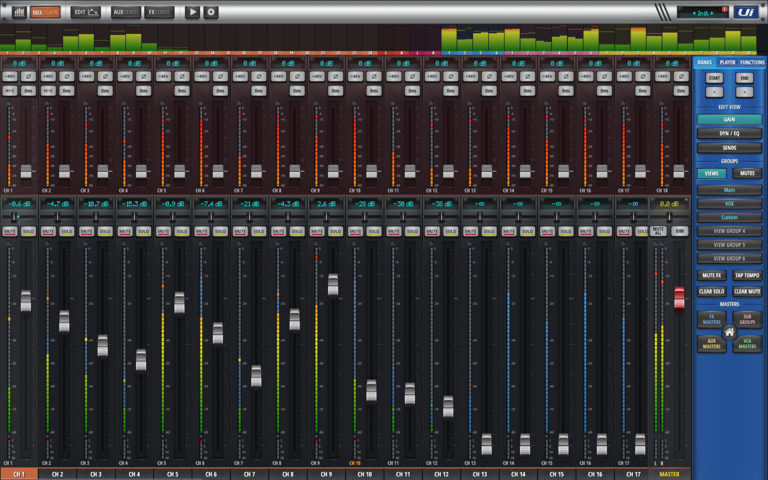
Improved patching screen with more flexible routing options
Automixing algorithm
External sidechain ducking feature on subgroups
Big desktop mode
Pre/Post FX sends

One of the biggest updates to the Ui24R is the updated patching screen. The patching flexibility of the Ui24R has been opened up to enable complete 1 to 1 patching of sources to all DSP channels and all channels to all physical outputs.
The patching matrix features the source options along the top and the destinations along the right of the graph. Connecting the squares connects the patch between the desired destination and source. Along the top of the page, you can change the source options to either HW Inputs (the physical XLR inputs), USB stick (multitrack via USB), USB DAW 1-16/USB DAW 17-32 (USB I/F Inputs) and Masters (the console’s internal busses).
This patching menu brings with it a few new options to enable a more integrated and comprehensive workflow. With this menu, it is easier to create more complex patching options such as combining HW inputs with USB inputs to integrate Live and playback instruments; Send buss outputs to input channels or hard-patch hardware inputs to hardware outputs, all within the same page.
A few examples of where this could be useful is if you create an Aux containing a mix of the drum contributions; you can then return that Aux back into a mixer channel and then send that channel out to a musician’s monitor mix. Perfect for managing complex IEM’s using less contributions and paging methods.
Another useful patch that can be made is patching a particular aux bus to a headphone output. Each of the headphone outputs appears as a stereo destination that you send any mixer elements to using the HW Ins/HW Outs option on the patching matrix. You could send just a click track to the headphones, or maybe just the vocals/kick for monitoring purposes - the possibilities are quite endless.
The V2.0 update ups the channel count of the Ui24 to 28 by enabling 4 extra channels (labeled 21-24) to be used for double patching standard inputs or returning extra digital channels independently from the 20 standard input channels.
By assigning one input to two seperate processing channels (or double patching), you can apply individual processing to those channels to lend them specifically for monitor needs independently from the FOH settings. For example, a vocalist might want a more full-sounding vocal in their monitors but you may be able to get away with filtering out more of that low end into the front of house. By double patching the inputs you can satisfy the needs of the monitors with one channel and the FOH with another to then send those out to two different locations.Otherwise, if you are looking to combine USB playback such as click tracks and VSTs with your live performance, you can patch USB streaming channels directly to the 4 extra inputs to then blend-in with your live instruments.
The Ui24R V2 update also features 2 extra Aux busses (9-10) that aren’t patched by default but can be patched to the headphone busses to create extra mixes or returned any of the input channels to create extra subgrouping by using the new and comprehensive patching matrix view.

Automixing is the act of making small level adjustments to speech channels to ensure that the main presenter is always audible when they choose to speak. Think of a popular comedic chat show where you have the main presenter in the middle between 2 teams of 3 either side; when the teams are nattering and throwing quips to one another, we can hear their voices clearly, but when the presenter interviens or moves the discussion onwards, we can hear them over the top of anything else. You can try and do this manually by turning down channels when others begin to talk, however our reactions are slow in comparison to an advanced automix algorithm. By using automixing, you can assign a bunch of channels to be within an Automix group and then apply a ‘weighting’ to each of the contributing channels. Channels with high weightings are unlikely to get reduced in level whereas channels with low weightings are more likely to get reduced in volume when higher rated channels begin talking.
On the Ui24R you get two groups that work independently from each other in case you need to do advanced conferences; perhaps 2 show panels with head speakers on each - with a maximum of 8 channels per group. You also get a weighting of +/- 12dB for each channel that determines the priority of the channels and a Time control that determines how fast/slow the level adjustments are when they take effect.
Automixing is something that is traditionally found in high end broadcast consoles (like the Studer Vista X) but in recent times, as the demand for smaller scale conferencing solutions increases, we start to see some of these advanced DSP features filter their way down into these consoles.
External sidechaining is the act of using another channels signal to influence a processor that is applied to a different channel. A lot of Noise gates and Compressors feature an external key or sidechain input that is used to trigger the processors controls whilst the actual resultant effects are processed on a different channel.
For example if you have a backing track running through a compressor but you are running a Vocal channel into the Key/sidechain input; when the vocals are sang, the compressor will then compress the backing track signal based on the vocal input and the compressors settings.
The most common time this is used is in radio broadcast where they sidechain the music to compress (and reduce in volume) whenever the radio presenter speaks to make sure that whenever the presenter speaks, the music is lowered and the speech is heard.
We can adapt this process to aid us when we are doing live sound. A common example of this is when engineers sidechain a compressor to compress the bass when the kick drum is hit. By doing this you can make sure that the Bass ‘ducks’ in volume by about 6dB or so as the kick drum is hit. By using the threshold, ratio, attack and release time to get the smoothest setting; you can get the bass and kick tracks sitting well with each other without overloading your low frequency content by doubling your low frequencies when the kick and bass are playing at the same time. You could find that this process may let you get more volume out of your subs.
The Ui V2.0 software has introduced a feature to enable subgroups to be keyed off their lower number-counterparts. For example if you have speech in subgroup 1 and music in subgroup 2, you can set subgroup 2 to reduce in volume when subgroup 1 receives level. Subgroup 3 can be keyed off of subgroup 2 & 1 and so on.
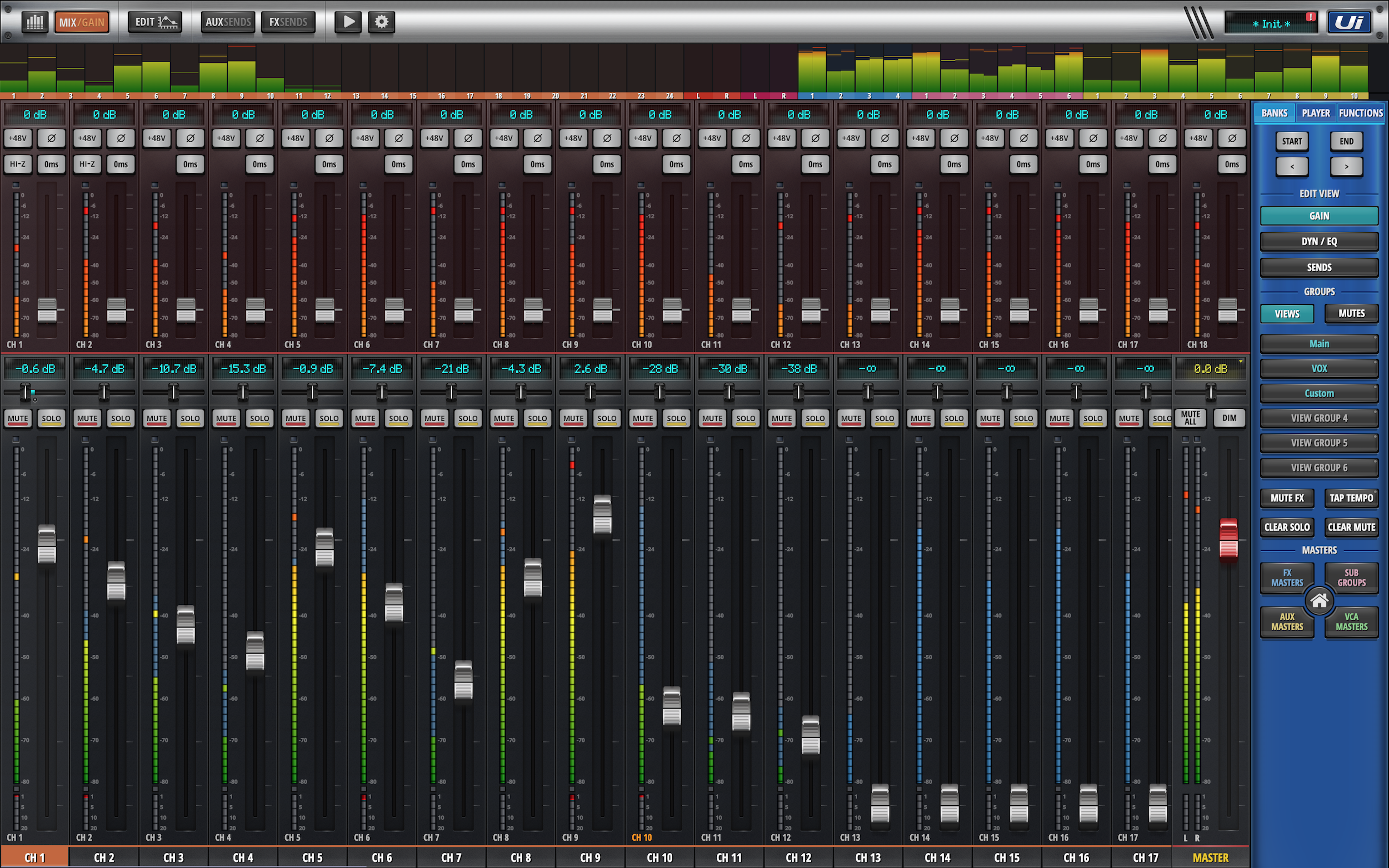
In addition to the many DSP enhancements of V2.0 software; the new upgrade also adds some vast improvements to the Ui’s GUI elements that will aid any engineer in navigating all of the console’s available parameters on much larger screens. Big desktop mode splits the screen into several zones that allow quick access to things like input gain, EQ/Dynamics and Aux/FX sends whilst simultaneously having access to the input faders. It also features an always-visible meter bridge page that allows the engineer to view all of the levels going in and out of the console as well as allow quick access ‘’jumping’ to any offending channel for quick adjustment.
Traditionally with mixing consoles the FX sends are driven post-fader to allow effect send and return levels to change with the FOH contributions. For some applications, it is necessary to apply a more generous helping of reverb and delay to particular channels; for this reason, V2.0 software adds the capability to send channels to the FX busses pre-fader to allow the user to have independant wet/dry blend of Input faders and effects within the FOH. In monitor land, some vocalists are very particular about how much reverb they hear in their monitor; if their contribution is sent to the fx bus using the post fade option, then the effects in their monitor will vary depending on the vocal level in the FOH. This can mean that their performance is affected by the increased/decreased send level changing within their monitors - that’s the last thing you want to alter during a performance!
Setting your contributions to send Pre fader within the fx engines allows much more flexibility. All of the channels sent to each of the busses can be set to either pre or post fader and so it is also possible to assign some channels to pre and some to post fade for more complex setups.
More information on the Ui24 and 12/16 updates can be found on the Soundcraft website on the link below:
Ui24R:
Ui12/16:
https://www.soundcraft.com/en/softwares/ui16-firmware-update-v1-0-7548
This new blog is presented by the team at Sound Technology Ltd, a leading distributor of musical instruments and pro audio equipment in the UK and ROI.