
The Soundcraft Ui24R is a 24 channel, wirelessly controlled digital mixing console with full multi channel USB stream and record functionality. It is one of a new breed of surface-less digital mixers. By removing faders, pots and built-in screens from a traditional digital mixer, manufacturers can save huge cost to the end user, whilst also providing unparalleled flexibility to cope with the challenges that arise in small to medium size gigs.
Moving onto digital mixing systems can seem like a huge step forward for many people. Remove some familiarities like faders and pots and that step can seem like a giant leap!
In this guide, I hope to alleviate some of those fears that may be putting you off upgrading to surfaceless digital mixers and specifically, explain how the Ui24R offers the most comprehensive, powerful and reliable solution to digital mixing at analogue prices.
On the outside, the Ui24R looks very unassuming. The outer casing features all of the Inputs and outputs that you will need to get your show going.
There are 20 Mic/Line inputs, 8 Aux outputs for monitors, and dual main outputs on XLR and Jacks. These circuits are derived from the Soundcraft Si series touring consoles and have been tweaked by Studer to offer an improved noise floor and higher dynamic range.
The Ui24R also features a ton of USB connections for computer streaming and twin USB ports - one for MP3/WAV playback and one for multi-track recording directly to USB stick… I’ll get into this a bit more later!
So, we know where to plug in mics and speakers… but how do you actually mix on this mixer?

With no hardware controls, the Ui24R needs to be controlled wirelessly. Remote control has many advantages; firstly, it means you can walk around a venue to adjust your sound from an audience's perspective. Secondly, multiple users (up to 10 in fact) can connect to the same Ui24R, so individual musicians can adjust their own monitor mix using their own phone or tablet.

Some console manufacturers require a specific App for iOS and Android (maybe!). The Ui24R however uses a webpage that is actually ‘served’ from the internal hotspot of Ui24R to any device capable of running a HTML5 web browser. The Ui24R doesn’t require an app to be downloaded, and it works with pretty much any modern computing device. Simply power up the Ui, grab your wireless device (Phone/Tablet/Laptop) go into WiFi settings, connect your device to the Soundcraft Ui24R wireless hotspot (no internet connection required!), once connected, go into your web browser (Safari, Google Chrome) type in “ui.io” into the address bar and then you’re in!
Your device connects directly to the Ui24R via a direct hotspot connection, much like your WIFi router at home but it works without any “internet” connection being connected to your Ui.
If you are IP-address savvy then you can also connect your Ui24R to an ethernet switch to attain a hardwired connection whilst simultaneously connecting wirelessly via the built in Hotspot and an external router.
So you’ve logged into your mixer… now what! If you’re coming from an analogue console background you’ll find the amount of processing available within the Ui24R pretty incredible. There’s over 30 compressors, 30 Noise Gates, 10 Graphic EQ’s and 4 effects engines… all within the Ui24R’s 4U chassis.
Harnessing the signal processing is made easy thanks to the web browser interface.

Main Mix Page
All of the mixing possibilities begin with the main page where you will find the most recognisable of mixer elements - Faders! Here you will see the fader level and incoming signal for your 24 Input channels, 8 Aux Outputs, 6 Subgroups, 4 FX returns and 6 VCA masters - simply by scrolling left and right.
This page also serves as a launchpad to jump into various other pages within the software interface. The top navigation bar features shortcuts to Shows/Snapshots, Settings, Media Player, FX Sends, Aux Sends, Edit tab and the Gain page.

Preamp Gain Page
Arguably, the most important part of the signal path is the preamp gain, and adjusting the input sensitivity on the Ui24R is only ever 1-2 button presses away from any page. Just toggle the Mix/Gain button until you reach the Gain tab and you see options such as phantom power per channel, phase invert and Input time delay. The input gain of the Ui24R is controlled using faders. During such important processes like adjusting the input sensitivity, the fader provides much better visual representation of gain levels and superior accuracy when compared to a rotary control on-screen.
When toggling between the Gain and Mix page, you will see a huge shift in the GUI colour scheme as well as the Soundcraft Fader Glow system highlighting the fader track in Red - Indicating that we are adjusting an input gain parameter and not the FOH faders.

EQ Edit Page
In the same manor as the mix page, the Edit page is only one button press away by simply pressing the ‘Edit’ tab located on the top navigation bar. Once you’re in the Edit page, you can then navigate through the various different processors available by using the tabs across the top of the page. You can then move onto editing another channel by selecting the channel labels at the bottom of the screen.
Within the Edit tab lives all of the major processing objects that feature on the Ui24R system. Simply highlight your desired channel and press the edit tab to be greeted by your most powerful tool as an engineer... the 4-Band, fully parametric EQ with HP & LP filters. To complement the EQ power, there is a full 128-point Real Time analyser that will overlay the current frequency spectrum onto your EQ curve so that you can accurately visualise the tonal range of your selected instrument.
There’s also an option for a De-Esser within the EQ page that will help tame any sibilant frequencies on a vocal channel, or even-out any extraneous high-end on melodic or percussive instruments.
All of the outputs on the Ui24R feature a 31-band Graphic EQ that can be used to ‘ring-out’ any monitors to reduce or prevent feedback during the performance. The Ui24R also features a feedback suppression processor on all of the bus outputs that can be used to prevent feedback automatically from occurring… but I’ll get more into this later on...

Dynamics Edit Page
Moving on from the EQ, you will reach the Noise Gate and Compressor pages. Noise gates and Compressors are a bit of a novelty if you’re moving up from analogue consoles however the Ui24R features one of each on every input channel and mix output.
On each processor page, the GUI features an intuitive graph that you can use to manipulate the various parameters of the dynamics processors. If you prefer getting more hands on and dial-in specific values, you can grab each parameter individually.

The beauty about digital consoles and the Ui24R in particular is that once you’ve dialed in a compressor setting that is working well for a specific instrument, then you can save that setting as a named-preset and recall it back at anytime. The same applies for EQ, Gate, compressor and Effects settings.
The Ui24R also features hundreds of factory presets for each processor that can get you started during soundcheck.
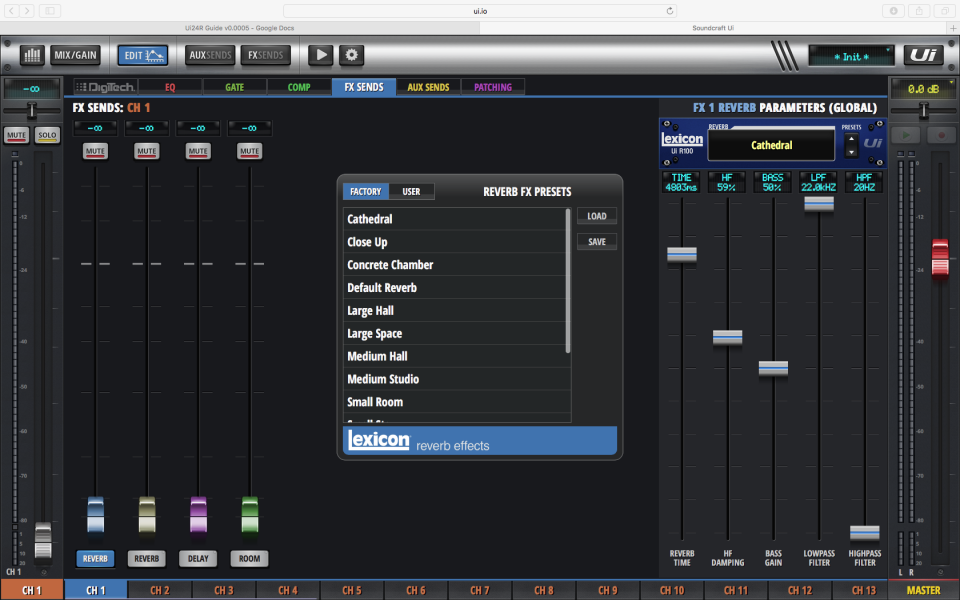
FX Edit Page
Within the Ui24R lives 4 internal Lexicon FX engines. Each of the effect engines can be configured to be a mixture of Reverb, Delay or Modulation effects and each algorithm gives you access to up to 5 parameters as well as preset store and recall. These effects are the same as you’d find in the Lexicon MX & MPX series and have enough flexibility to fit into any live mix. Delay wise, there are options to sync each delay to the Global Tap Tempo and then set beat divisions for each engine - perfect for setting rhythmic repeats on all of the delays for those ‘U2’ moments.
As with all processors on the Ui, the effects section features a ton of factory presets that include Chamber, Studio, Hall, and Cathedral Reverb settings that will help you get started.

DigiTech amp Modelling & dbx AFS2 Feedback Suppression
One of the perks of being part of such a large family of brands is that Soundcraft can share technology with companies such as dbx, DigiTech, Lexicon and Studer... by doing so, Soundcraft can call upon the expertise of specialised brands to incorporate their technology within the Ui24R.
The dbx AFS2 Feedback suppression is on all of the Ui24R’s outputs - simply engage the ‘Live’ mode, raise the aux master until you hear the start of some feedback, and then the AFS will whip-out all problematic frequencies. There’s even a feedback suppressor on the master output that can be used utilised in particularly problematic venues.
Secondly, as a first for digital mixers, the Ui24R features full guitar amp and cabinet modelling features from DigiTech (also a Harman company). The Amp modelling provides guitarists with an abundance of amp and cab models to pick from and use at the gig - without lugging an amp to the gig.

Aux/Fx Send Routing
Once all of your channels have been processed and are sounding their best, you then need to begin sending them to all of the destinations you need to run a live show. The Ui presents some of the most comprehensive routing and mixing capabilities that you will find on the market.
You can mix to busses in one of two ways; channel centric (sending one channel to multiple auxes) or Bus centric (sending multiple channels to one bus) channel centric sends mean you can turn a vocal or kick channel into all of the auxes without having change pages constantly. Bus centric contributions provide the best means to build a mix for a particular musician when you have to raise several different instruments into one aux bus.

Any channel can be sent to any Aux bus either Pre Channel Processing, Pre Fader or Post Fader. The 8 Aux busses can also be linked to create 4 totally independent stereo mix busses for IEM’s and all of the Aux busses can be made into Matrix busses if you need discreet sends to different speaker clusters or locations in the venue with their own GEQ, Gate, Compressor and time delay settings.

Show Automation
Once you’ve balanced your channels, created a monitor mix for your musicians and built-up a great sounding FOH mix, the next step would be to store your current settings. The Ui24R has an elaborate snapshot system that will enable you to store multiple different desk settings to recall instantly throughout the gig or per venue.
The desk stores two levels of automation; Snapshots and shows. Snapshots are a ‘picture’ of the current desks settings that can then be stored within shows.A show can contain multiple snapshots and are often used to move desk settings from one console to another. Simply save the show onto a USB stick, move onto to another console, Import the show and all of the containing snapshots are ready for use.
If you want to get more stuck into the automation system; each element of the console can be ‘isolated’ from the snapshot recall. This means the user can recall some aspects of the snapshot without overwriting the settings on a specific element of the console.
This sounds complicated… but all you have to bear in mind is that snapshots save desk settings… and you can recall them as and when you want at the press of a button… you couldn't do that on an analogue console.
The Ui24R also brings forward the latest advancements in USB technology and Implementation. Recording a live gig used to be a right headache. Laptops, audio interfaces, insert cables, direct outs… all added up to an experience that would make you regret offering a live recording service.

The Ui24R sets unprecedented levels of recording functionality and flexibility by offering 3 simultaneous recording options to two separate locations. Firstly, there’s a 32-channel audio interface built into the console that allows you to stream 32 channels of audio to and from the mixer via a DAW such as Logic, Pro Tools or Reaper. You can choose to record the LR Bus, either/all of the 8 aux bus mixes, as well as all 24 input channels.
The really clever bit is that you can simultaneously record all 24 input channels directly to a USB stick as individual, unprocessed WAV or FLAC files. This USB record system also utilises Ui24R’s virtual soundcheck [see our separate blog - “What is a Virtual Soundcheck?”] feature that enables you to record a soundcheck number, and then play those tracks back-through the individual mixer channels whilst the band is away from their instrument - all at the press of a button.
As if that wasn’t enough… whilst recording to USB stick, and to Laptop, you can also record the Master LR onto the same USB stick for a backup of the recording or at least a rough evaluation mix to be given to the band as they leave the venue. These recording options have been influenced by the Ui24R’s broadcasting-brother, the Studer OnAir Micro - where audio storage and broadcast-documentation is a market requirement.
To cap off the USB section, the USB play port enables you to playback MP3 and Wav files directly from a USB stick as part of a playlist or in shuffle - this feature is also available whilst simultaneously recording multitrack and stereo files.
Surface-less digital mixers have piled the last nail in the coffin of large format analogue consoles, none more so than the Soundcraft Ui24R. Taking the plunge into mixing solely on a wireless device is a big undertaking; each manufacturer offers their own methods of connecting to a mixer wirelessly.
The Ui24R tackles these two issues head on. 1) by featuring a high quality, dual-band wireless router directly into the unit and 2) by using a HTML5 web browser interface for control rather than an app-based system.
As is evident in all Soundcraft consoles, usability comes first… all mixers mix stuff… it’s just how they do it that sets them apart.
Hopefully as you can tell from this brief overview of the console, the Ui24R offers a ton of features at an accessible price in an accessible way.
The great news is that if you want to see the interface for yourself, you can visit the soundcraft website and get access to a free demo of the web interface. Simply click the link and you can explore the Ui24R for yourself.
This new blog is presented by the team at Sound Technology Ltd, a leading distributor of musical instruments and pro audio equipment in the UK and ROI.